Click here to sign up for weekly bridge games.
Instructions
for signing up for Duplicate Bridge
All sign up will be on line, using a program called Sign Up Genius. It is a free program, so as a result, there will be numerous ads which you can ignore. Print a copy of these instructions, (right click, then select "Print"), or ask a Director for a copy if you don't have a printer, it will help you to sign up and get registered on our Sign up website. Once you click on the above link, Save this website to your favourites or bookmarks. It will make it easier to sign up for future games.
Note the Log in
at top of screen, circled in red (ignore the Create Sign Up)
If you are a regular bridge player, the first thing you should do is log in. If this is your first time on the website, you will be prompted to set up an account…..those instructions follow on the last page.
Setting up an account is recommended as it will simplify signing up and cancelling. Once you set up an account and Log in, you will see a section listing all games that you have signed up for, with an opportunity to edit, cancel, or add to your calendar.
And a section below that, listing games you have been invited to. Click on Duplicate Bridge to sign up to games.
Each game will have a Sign Up box, check off this box for all games that you want to
play.
You will see who has already signed up. And notice in the above screen shot, that games
are set up for 40 players (10 tables) and in the first game, that there are 3
signed up.
Before signing up…..Please look over the list of those who are signed up to ensure you or your partner have not previously signed up. (duplicate sign-ups are a bit confusing for the Directors)
If you have a
regular partner: Decide
between the 2 of you who will sign up. Only 1 of you needs to sign up for both players. Be sure to change the quantity from 1 to 2
If you don’t have
a partner: You
can sign up as an individual, and type in Need
Partner in the Partner’s name box.
a- If you are the first single to sign up, hopefully someone else who needs a partner will see that, and call you to arrange to play together.
b- If you are 2nd single to sign up, call the other single person (phone numbers are in the Roster) to ensure that they haven’t already found a partner, and if you are both able to play as partners, then sign up, and list your partner’s name.
Check off Sign
Up box next to the game or games you will play (there will be a few
different dates to choose from). You can
check off 1 or more games, and then click on Submit and Sign Up at the very bottom of screen.
Once you have signed up, you will see a screen like this, with a free offer….just click on the red X if you don’t want to be bothered with any free offers.
You will also receive an email confirming your successful sign up. (Don’t delete this email, it’s a convenient way to get back to the website if you need to edit or cancel)
To cancel or
edit your sign up:
Finally, you will receive a reminder email on the day before you are scheduled to play. Only you will receive the email, your partner will not….so it’s up to you to remind your partner….and please arrive 15 minutes early.
If you are not registered in the Sign Up Genius system, the next screen may look like this.
a- Fill in your partner’s name, and change the quantity from 1 to 2,
b- If you don’t have a partner, fill in Need partner and leave quantity as 1
c- Fill in your first and last name, your email address, (phone # is optional), and then click on Sign Up Now. (You can avoid this step if you are registered with a log in.)
If you have any difficulty in signing up, please phone
one of the Directors, or email us at pcduplicatebridge@gmail.com
and we will gladly help you out.
Instructions for Registering for a
Sign Up Genius Password
When you go to the website, in the top banner, ignore Create a Sign Up, but click on Log In.
You will be asked if you want to set up a new account. It’s not necessary, but if you play regularly, it will make it easier for future sign ups and also to cancel or edit your sign ups.
Click on New account, located right under
the blue Facebook log on. (circled in red)
The next screen
will ask for your name and email, and ask you to create a password. The program
may suggest a password for you, but it might be better to ignore that and
create your own password that will be easier to remember. It must be a minimum of 8 characters,
with at least 1 upper case letter, 1 lower case, 1 number and 1 special symbol
like ? * @ # etc.
Make sure you
check off the Remember me box,
so that your computer will remember the password. (If you ever forget your password, click on
Forgot your password, and you will receive an email which will allow you to
reset your password.)
After registering,
the next screen will ask a series of questions...IGNORE THEM.
Simply click
on Save and Continue (don't
even click on Ask me later)
You will
immediately receive a confirming email asking you to Activate your account
Do that, and go
back to the website, log in, and sign up for a game.
Once you are registered in our system, and sign up for a game, the screen will look like this:
Your name and email address will appear, no need to type that in, all you need to fill in is:
a- If you have a partner, fill in your partner’s name, and change the quantity from 1 to 2,
b- If you don’t have a partner, fill in Need partner and leave quantity as 1.
c- Then click on Sign Up Now








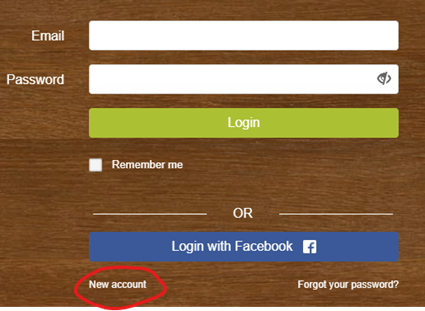

No comments:
Post a Comment